In this tutorial, we will show you how you can add a Read Time in Post/Pages
First you need to upgrade to the Easy Table Of Contents PRO and then follow the steps below.
Step 1: Activate the license key that you have received after the purchase.
Step 2: Go to the Easy Table Of Contents settings under the Settings section which you will find in the dashboard on the left side of your window.
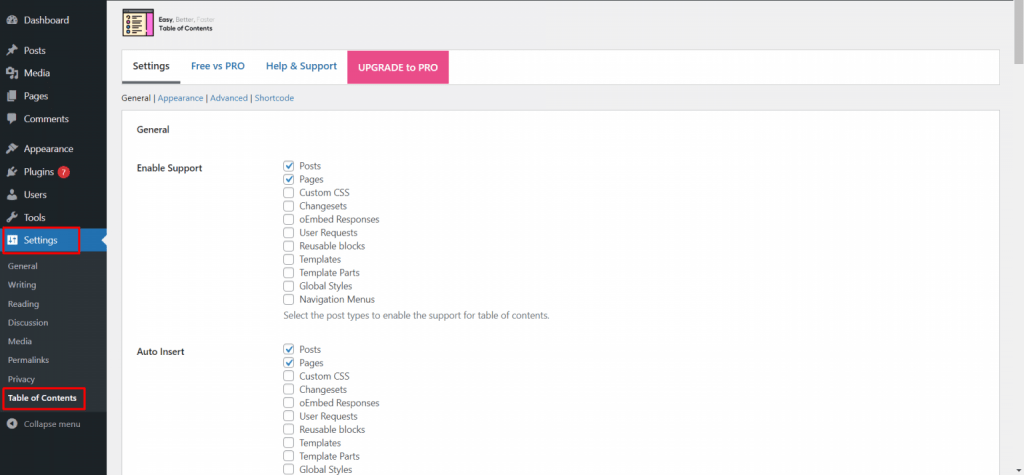
Step 3: Now Scroll down to the bottom of the page and here you will find the PRO Settings of the Easy Table Of Contents.
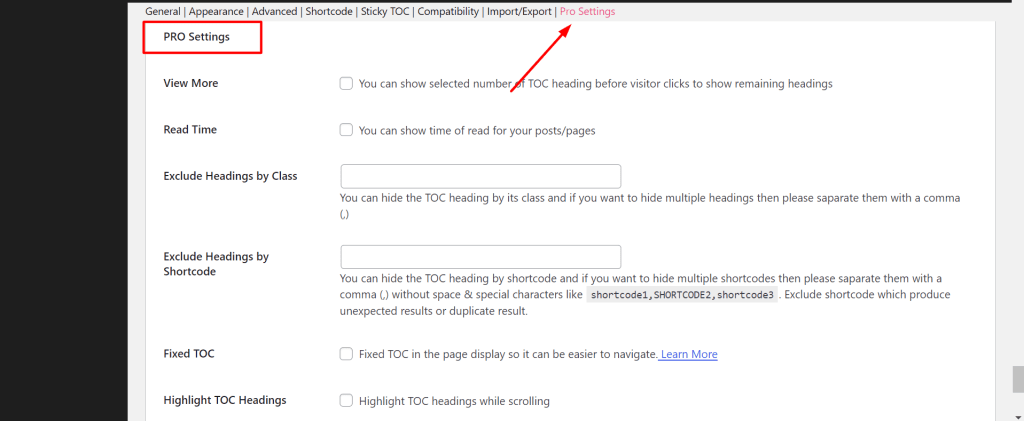
Step 4: under that, you will find an option called “Read Time” Enable the option, save the setting and that’s it, now the Read Time will be visible in Table.
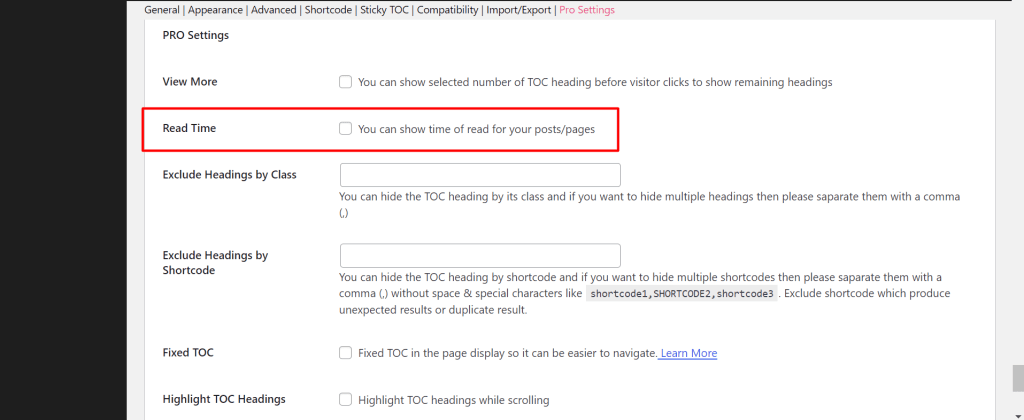
Output:
That’s it for this tutorial!
We hope we’ve cleared your doubts in case you have any feedback or questions, then please share them in the comments section below.
